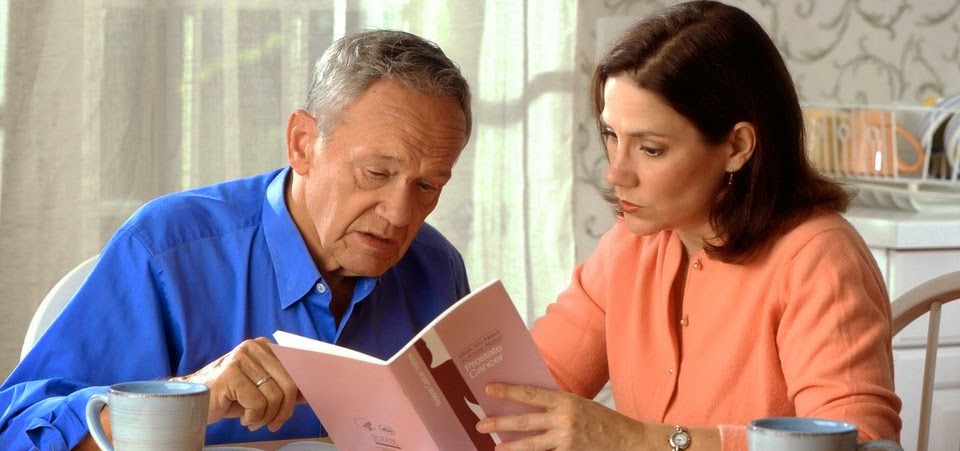Ruler
A more graphical, and therefore more fun, way to manipulate a paragraph’s indentation and margins is to use the ruler. The ruler is naturally hidden in Word.To show the ruler, click the View tab and place a check mark by the Ruler item, found in the Show group. In Print Layout view, the ruler appears on the top of the writing part of the Word window. A vertical ruler also shows up and runs down the left side of the window, though that ruler is only for show.
The First Line Indent Marker (the top triangle) controls the starting position of the first line of a paragraph.
The Hanging Indent marker (bottom triangle) positions the start of the second and all following lines of text in a paragraph.
The Left Indent marker is the square underneath the Hanging Indent marker. You can use it to move the hanging indent and first line indent together, keeping any space between them constant.
The Right Indent marker positions the right indent of a paragraph.
Columns
You can divide pages or paragraphs into columns. Just go to the insert tab, the in the page setup group, select 'columns'. From the drop-down, select the number of columns you want.
If what you want is not there, or if you want to further customize your original selection, just select the 'more columns' option. From the box that opens, you can do such things as change the number of columns, their width, their spacing and where they end.
Inserting Object
Objects include special characters, symbols, pictures, illustrations, and watermarks. To insert and object, just go to the insert tab and scan for what you're looking for.
Clipart are pictures that come built into Word. When you select it, you will be asked to search for one.
Do the following:
- Insert a clipart below in this column
- Insert a line after each column group by drawing a line
Watermarks
A watermark is a visible embedded overlay on a digital photo consisting of text, a logo, or a copyright notice. To insert one, go to the ‘Page Layout’ tab and, then in the page background group, select ‘Watermark’. From the dropdown that shows, select ‘Custom Watermark’. Design your watermark and apply it to this document.Insert a clipart of the copyright symbol and wrap these two paragraphs around it.